How To Install Windows Server 2019 Step by Step:-
-------------------------------------------------
- When you install Windows Server 2019 Operating System in physical machine that time you must have bootable pendrive or DVD.
- If you install Windows Server 2019 Operating System in virtual machine that time you must have only ISO image.
Step-1) On the first screen, select installation language, Time and keyboard layout the click “Next“.
Step-4) Read the License terms and agree to them to start the installation by checking the box “I accept the license terms".
Step-6) Select a partition to install Windows Server, you can optionally create new one from available or use total available size by clicking “Next“.
Step-9) Click Finish to complete the installation. To


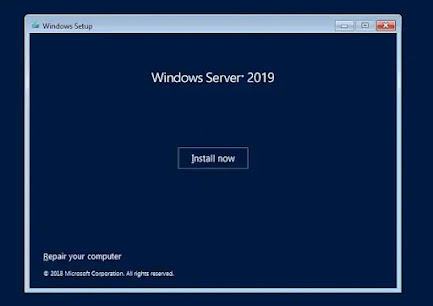








No comments:
Post a Comment